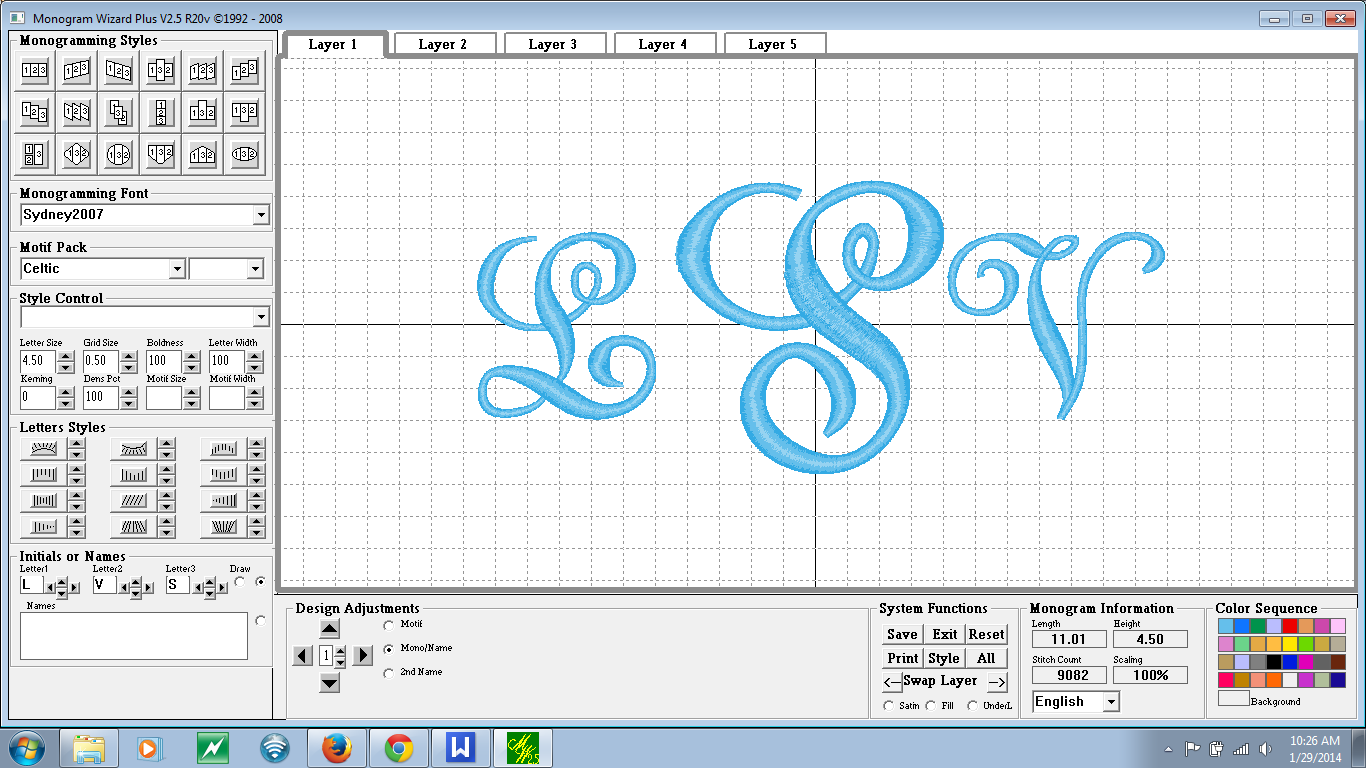|
| Working with textured fabrics is simple once you know a few tricks. |
Embroidering on Textured Fabrics
Once of the best things about an embroidery machine is that you can literally put any design on any thing, right? I wish there was an easy quick one sided answer for this but there really isn't. Most professional embroidery designs are 'digitized to fiber' meaning that the digitizer is aware of the fabric type that the embroidery file will be stitched onto and the digitizer will plan the stitches accordingly.
With the mass production of embroidery designs that are for sale it is not always easy to find a specialized design that will work well on raised textures. Most designs are digitized to a 'woven standard', meaning the design will stitch very well on most woven fibers. The same design can be stitched on a knit fiber with some prep work (fusible poly mesh stabilizer). But what about designs that you LOVE that weren't necessarily digitized for the fabric you want to use?
Let's take this cute flamingo applique design for example. It is 7 inches wide and 4 inches tall and has a mix of satin, fill and decorative stitching. It is cute and most likely will work well on a woven or knit fiber but what about on a textured place mat or a towel? The very nature of napped and raised texture fabrics makes it difficult to choose just any old design to embroider with, this particular flamingo has delicate legs and the wing formation is a run stitch. All very nice but not necessarily for a napped fabric.
Using my software I measured the satin stitch width which is about 1/4 of an inch, that is pretty narrow and may cause difficulties on the wrong fiber. If you do not have software to that can help measure and change stitch types you may want to consider purchasing some, I am using Floriani Total Control.
 |
| Narrow satin stitches make this a poor candidate for embroidering on terry cloth or raised fabrics. |
There are a few things that can be done to help this design achieve it's full potential and give us the ability to embroider this design on much more than a t-shirt. The first thing we need to do is adjust the pull/push compensation to 110%, this is a fancy way of saying we increased the satin stitch width, we need the satin width to be a little wider due to the fact that some of the width will 'fall into' the texture of the fabric.
I know that you have been taught that this is what water soluble stabilizer is for and yes, water solubles are good, but by themselves they cannot fix the problem of falling stitches because eventually they wash away and the fiber stands back up. An alternative is a heat-n-gone but you need a fairly hot iron to remove this stabilizer and that isn't always a choice for some fabrics so let's fix the root of the problem, not mask it.
Increasing the satin width needs to be carefully done, a satin width wider than a half inch will not stitch well on most home embroidery machines and has a tendency to snag and pull, so please try to increase it a bit without going overboard. I also want to take a minute to say that we increased this design to fit our needs, it doesn't mean the design was poorly made, just that it wasn't digitized for our needs.
Viewing the other components of the design I have determined that they will stitch just fine on my textile which is a bumpy sort of place mat from Target, it has a raised woven texture which gives it lots of character but makes this prep work necessary for good quality embroidery.
Here is a picture of the place mats. See the texture and raised bumpy feeling of this textile? These place mats are great for summer and will look even better with our flamingo design but you can see why we had to prepare the file, a normal embroidery or applique file would just sink down into this place mat and really not look as rich and full as good quality embroidery should.
 |
| See the depth and texture? This is what makes this fabric so much fun but also requires us to prepare it for the embroidery process. |
The design has been prepared and now it is time to pull out our secret embroidery weapon and you won't find this in your local embroidery shop...this product you probably have in your kitchen. The product I am referring to is Glad Press-n-Seal.
You will need to hoop your item and use the proper 'back side stabilizer' as usual. What I mean is that my item is a woven place mat so I will be using a tear away stabilizer in the hoop and the Glad Press-n-Seal on top of my place mat. One of the things I love about this product is that it uses static electricity to 'cling' to pretty much anything, it doesn't need to be basted or pinned into place, it just sticks where you want it to.
Here is a shot of the press-n-seal in action, notice that the leg part of the design looks clean, none of the stitches have fallen into the texture?
 |
| Fill and Satin stitching on raised textiles is vastly improved with Glad Press-n-Seal. |
If you are one to use a fusible with your applique you will want to take an extra step here and remove the press-n-seal from the portion of the design where the fusible fabrics will be placed...if not when you go to fuse your fabrics in place you will melt the press-n-seal.
There are some obvious questions that arise when learning a new technique or trick and these are what I believe will be the most asked.
- Can I use this technique with any fabric? Yes, but it really isn't necessary for non-napped fabrics.
- Do I need to consider my design when using this technique? Yes, you need to make sure that you have a fill or a satin stitch as part of your design, using press-n-seal with run stitched designs just doesn't work, you need enough needle penetrations to perforate the press-n-seal.
- Do I have to increase the push/pull compensation? You don't have to but if you have the software to improve stitch quality why in the world would you not want to?
- How can I be sure the press-n-seal will tear away cleanly? If you have a fill or strong satin stitch which most designs have then the press-n-seal will tear away cleanly, if you have a design with very narrow satin or run stitches the press-n-seal may become caught.
- Is the item 'washable' with the press-n-seal- permanently in there? Yes, you may wash your item as you normally would, please no extra high heat in the dryer. I have used this for years without any difficulties.
- Won't this stuff gum up my needle and my machine? Nope, that's the great thing about Glad Press-n-Seal. It is 'statically charged', that is what makes it cling to your fabric, it has no gum or glue in it which makes if safe for food and embroidery!
At just $4 for 140 square feet- Glad Press-n-Seal is a real embroidery bargain!
 |
| P.S. Just because we said you can use some kitchen products for embroidery please don't use coffee filters in place of tear away stabilizer. |
You might be wondering...who am I to tell you to try some un-orthodox method on your expensive embroidery machine, and you are wise if you use discernment when choosing which products to use with your machine. For those of my readers who don't know me I have a Master's Degree in Raised Textile Design and I have been doing machine embroidery since I was about 4 years old. I was raised in the embroidery and textile industry under careful tutelage of my grandmother and I own a successful machine embroidery design shop.
Always, always use good judgement when using 'alternative' products with your machine, the technique we showcased above has been tested on 11 different types of machines to include smaller home embroidery machines all the way up to commercial machines.
The Press-n-Seal has no glue or tackiness added to it, it simply uses the process of static charging to give it that unique 'cling' factor. It is not a woven material and it isn't paper so there is no risk to your machine parts, it should be used as directed above.
If you try it and like it please let us know.
Nicci Brazzell
MaEd, M.F.A